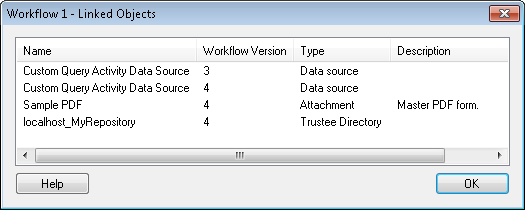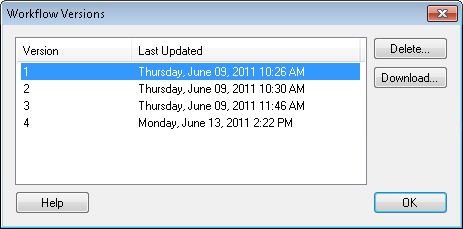This node, under Workflows in the Workflow Administration Console, lets you view information about, and interact with, workflow definitions. You can view workflows' names, descriptions, and versions in this node. You can also open and delete workflows, download and delete versions or workflows, and view the objects linked to a workflow.
To open this node
- In the Workflow Administration Console's Console Pane, expand the Workflows node.
- Select Workflow Definitions. The node will list of all the published workflows on the Workflow Server.
Tip: You can refresh this list to reflect recent changes by clicking the Refresh link below Workflow Definitions in the Actions Pane. Alternatively, right-click the Workflow Definitions node and select Refresh.
To view objects linked to a workflow
- In the center Details Pane, select the workflow you want to see the linked objects for. Linked objects are Attachments, Data Sources, Certificates, or Trustee Directories that a workflow definition accesses when running.
- Click View Linked Objects in the Actions Pane. Alternatively, right-click the workflow and select View Linked Objects.
- The
 Linked Objects dialog box will display the name of the linked object, the workflow version it is linked to, the type of object it is, and the object's description.
Linked Objects dialog box will display the name of the linked object, the workflow version it is linked to, the type of object it is, and the object's description. - Click OK.
To interact with different versions of a workflow
- In the center Details Pane, select the workflow you want to see the version history of. The first time you publish a workflow, it is assigned a version number of one. This number will increase by one each time the workflow is published.
- Click View Version History in the Actions Pane. Alternatively, right-click a workflow and select View Version History.
- The
 Workflow Versions dialog box will display a list of the versions of the workflow definition and when they were last updated.
Workflow Versions dialog box will display a list of the versions of the workflow definition and when they were last updated. - Optional: To download a version of a workflow as a .wfx file, select a workflow version and click Download. Save the file to the desired location.
- Optional: To delete one or more versions of a workflow, select a workflow version and click Delete. Hold down CTRL to select more than one version at a time.
- Click Close.
To open or delete a workflow
- To open a workflow, in the center Details Pane, select the workflow you want to open and click Open Workflow in the Actions Pane. Alternatively, right-click a workflow and select Open Workflow. The workflow will open in the Workflow Designer.
- To delete one or more workflows, in the center Details Pane, select the workflows you want to delete and click Delete in the Actions Pane. Alternatively, right-click the selected workflows and select Delete. Hold down CTRL to select more than one workflow at a time.
To view termination options for a workflow
- . For information on this topic see Terminating a Workflow Instance.
To view or set workflow options
- To view or set options on a workflow, in the center Details Pane, select the workflow you want to affect and click View Workflow Options in the Actions Pane.
- The Workflow Options dialog box will display the options that can be set for the selected workflow.
- The Only allow specified users to access the workflow option alters the default behavior of workflow rights. By default, users that have no specified rights (not set) in any group or for the user directly are assigned the Viewer right. When this option is selected, the default is changed to No Access. This means that in order for a user to see the workflow they must be assigned either Viewer or Editor rights on that workflow in at least one group they are a member of, or directly assigned to that user.
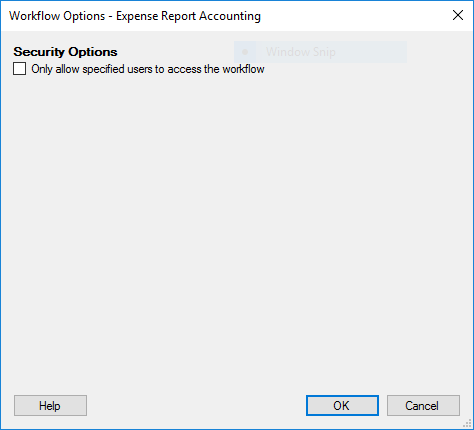
To export the contents of this node in a .csv, .xml, or .txt file
- Select the node in the Console Pane.
- Select View from the main menu.
- Click
 Export Contents.
Export Contents. - In the Export data dialog box, name the exported file.
- Select CSV File, XML File, or Tab Delimited Text File from the drop-down menu.
- Click Save.